UI Introduction
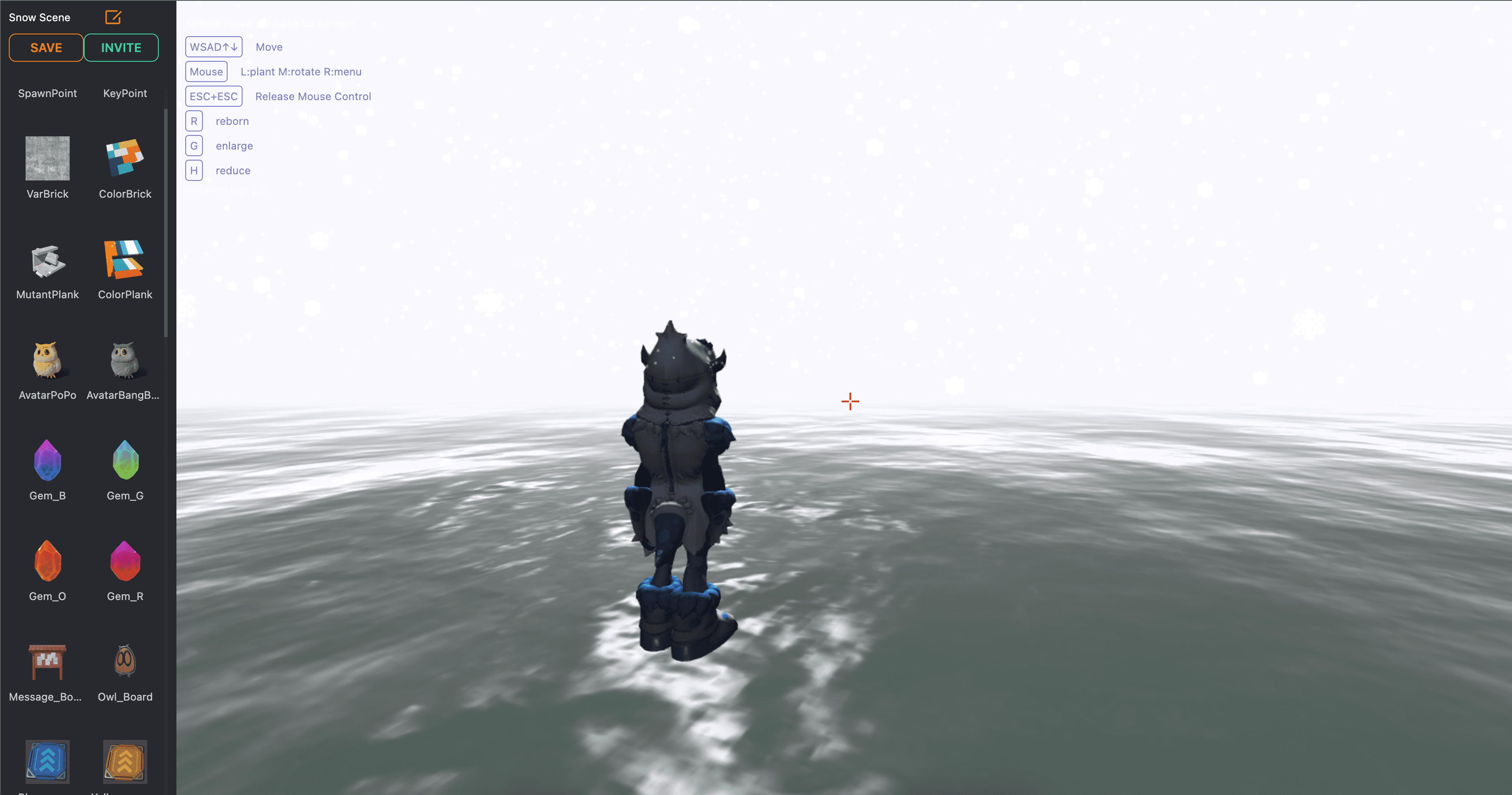
As shown in the above picture, the Owlando Studio interface mainly consists of the following parts:
The left sidebar for model selection, with buttons to modify the scene name, invite users to collaborate, and save the scene at the top, and a list of models in the scene at the bottom.
The main area on the right side is for constructing the game scene. In the top-left corner of the main area, there is a HUD prompt for keyboard operations.
tipIf you want to quickly select the model, you can press the ESC key to release the mouse control, and then click the model with the mouse to select it. Then go back to the scene and place it